Guide for Campaign-Event
CAMPAIGN ENGAGEMENT PROCESS
Events Attract Attention | Tokens Bring Them In
What are TQR Campaign and Events?
Anonymous Event & Participation Tracking
A Campaign is for short-term usage with multiple events in a defined period. The Campaign can have various events with different reward tokens. A user can only earn once for each event in the Campaign.
The TQR Campaign and Events are designed to effectively track and reward a significant number of people who participate in public and community events while still preserving their anonymity. It can be used to create a Partnership or City-wide Voucher Program, a Passport Reward Program or offline to online promotion.
Use Cases
- Citywide tourist reward program.
- A hotel can offer a marketing reward program with local businesses without disclosing guest information.
- A global enterprise can utilise the TQR cloud platform and API to create custom solutions to track customer engagement.
- Government or charity can fund reward programs targeting underprivileged communities and businesses.
- An organisation can track users' participation in public events.
Getting Started
Go to the Campaign Portal using the link below and replace ?? with your country code, such as us, uk, sg etc.
https://??.tqrtoken.net/campaign
You will be given a primary key for all your connections. The primary key is attached to the browser of your current device (phone, tablet or computer)

Campaign Portal
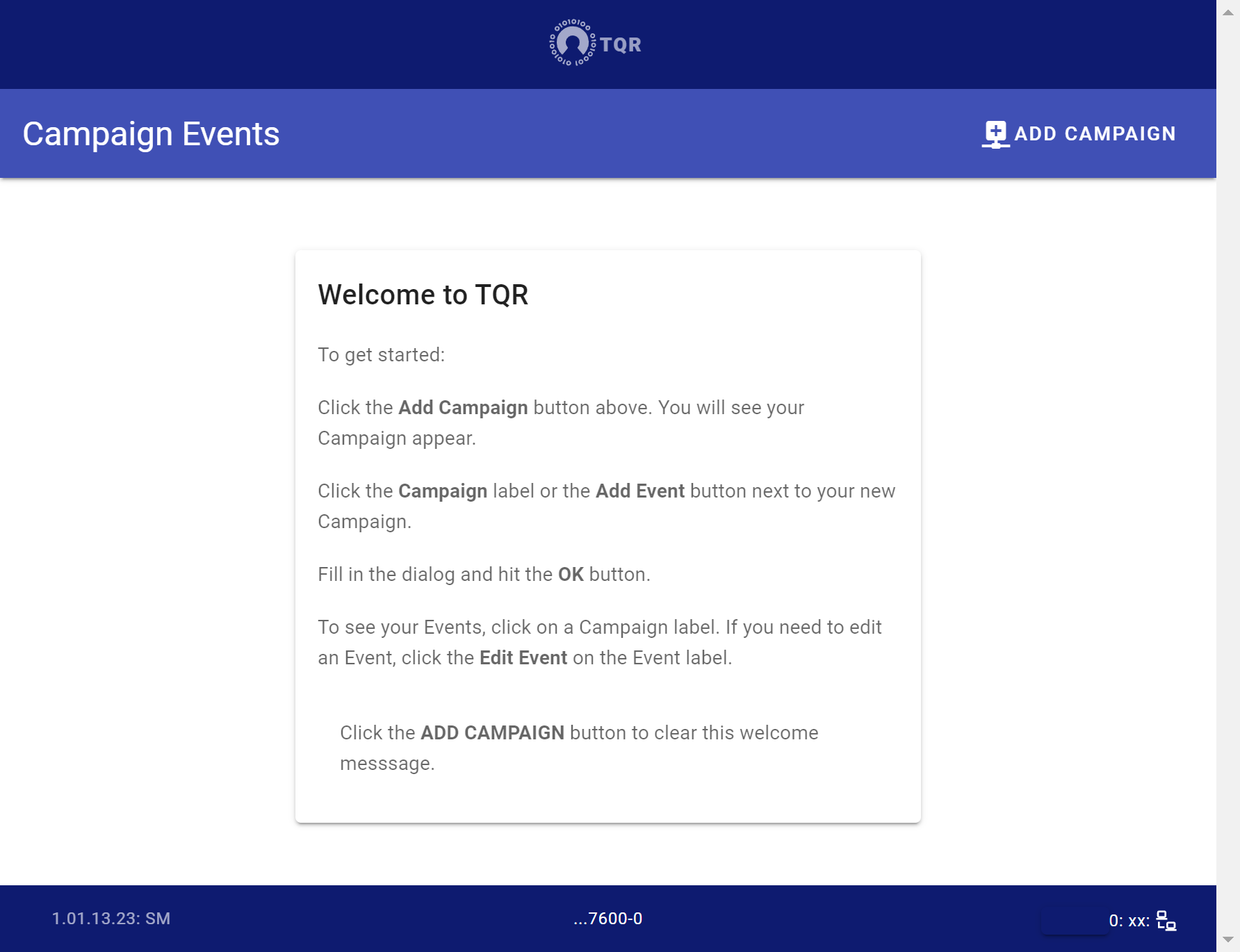
Create Campaign
Click on the 'ADD CAMPAIGN' button to add a new Campaign.

Campaign Connection
Name the Root Connection with your brand name and the Branch Connection with your Campaign name.

The Portal

Managing the Campaign
A Campaign consists of multiple Events; a user can only earn tokens from each Event once.
Create Events
Click on the 'ADD EVENT' button to add an event to your Campaign.

Each Event can grant one or more tokens from a single scan of the Earn QR code. The Earn and Burn URLs handle optional post-scan display and processing (refer to Developer Guide), while the Banner URLs are banner images in the earn and burn dialogue box. Click on the 'SAVE' button after inserting the event details.
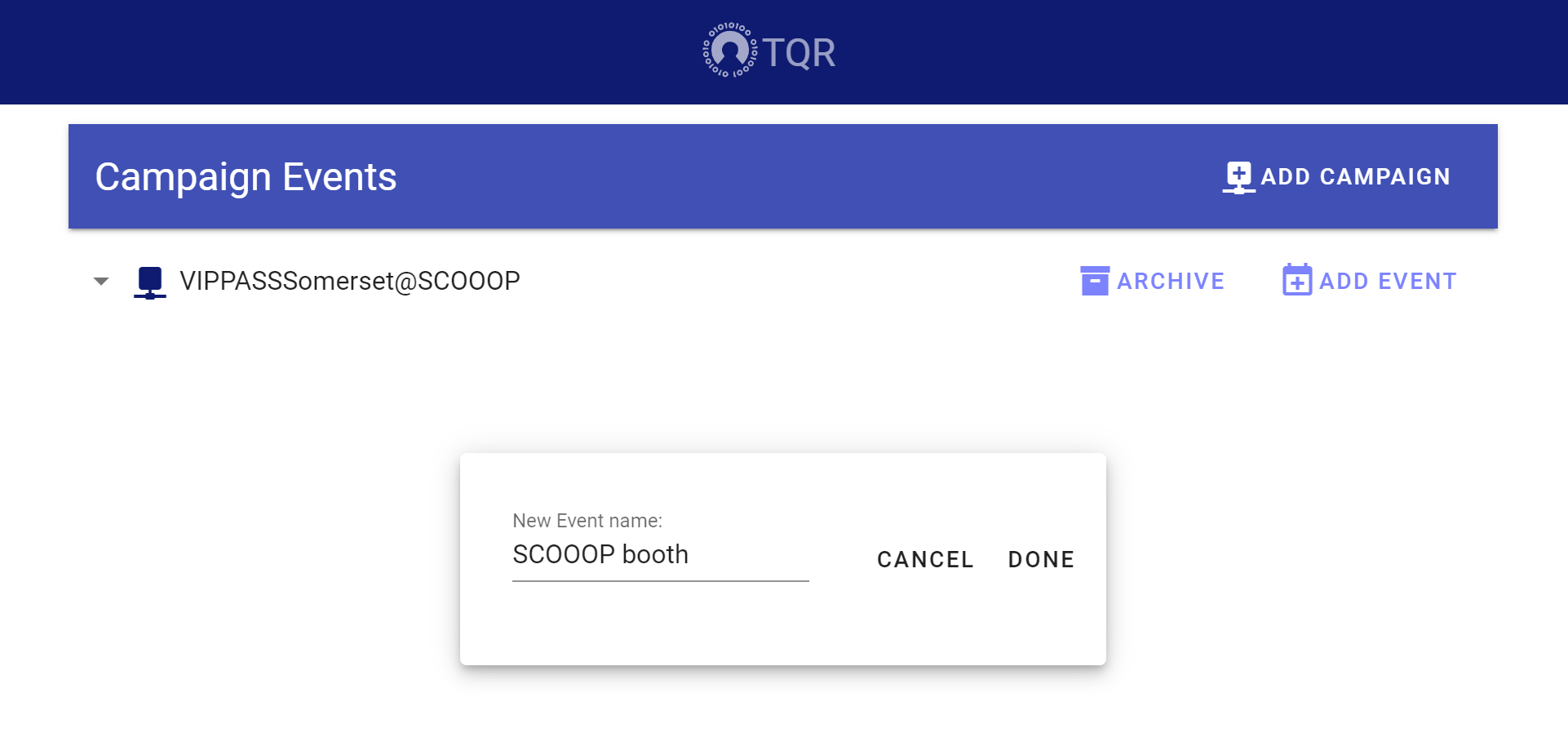

Events created for the Campaign will list under the Campaign. Click on the event to check the event details.

You can edit all the event details except the Event Name. Save your edit by clicking on the 'SAVE' button.

An Event consists of an Earn and Burn QR code for users to earn and burn tokens.
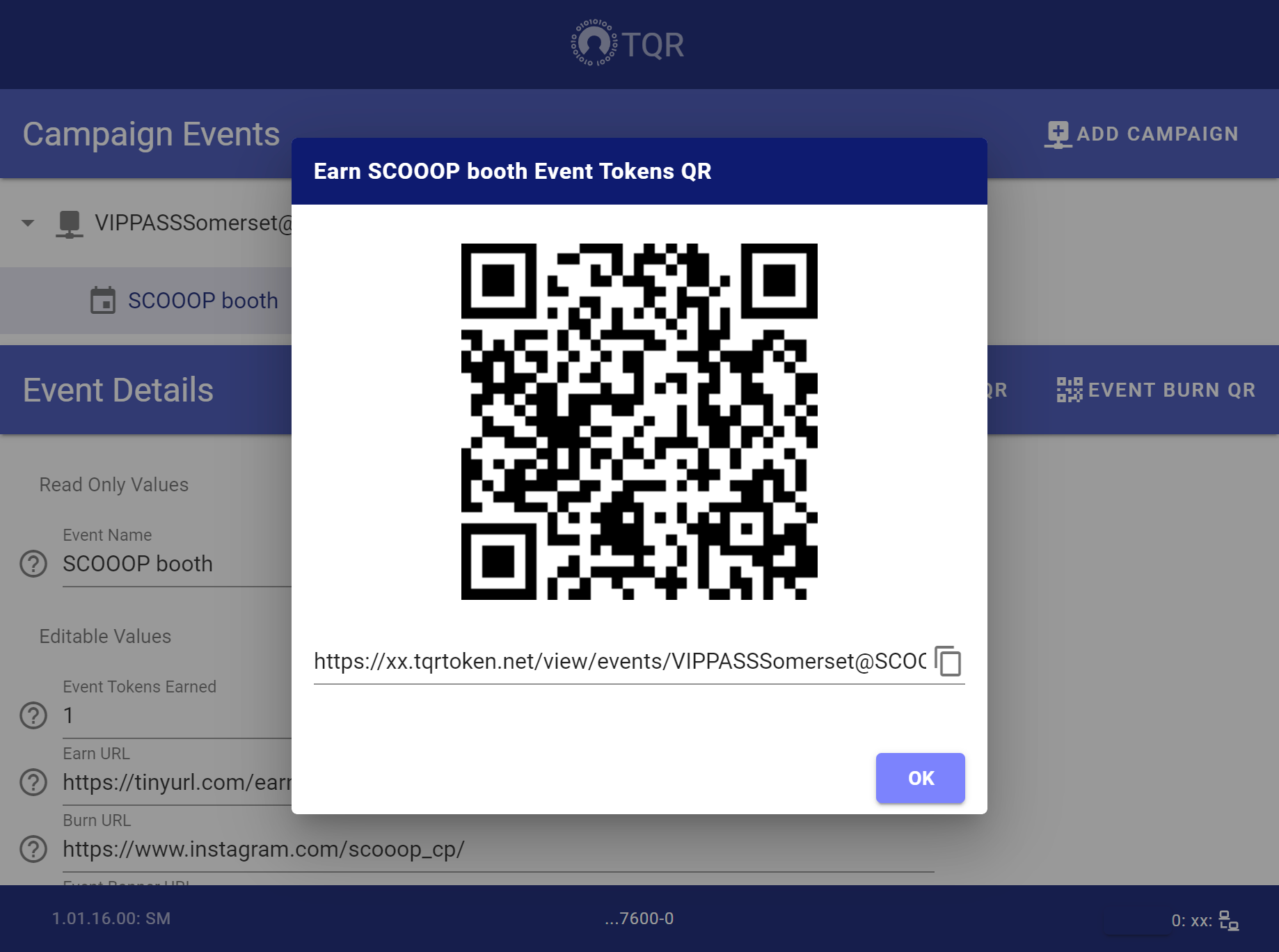
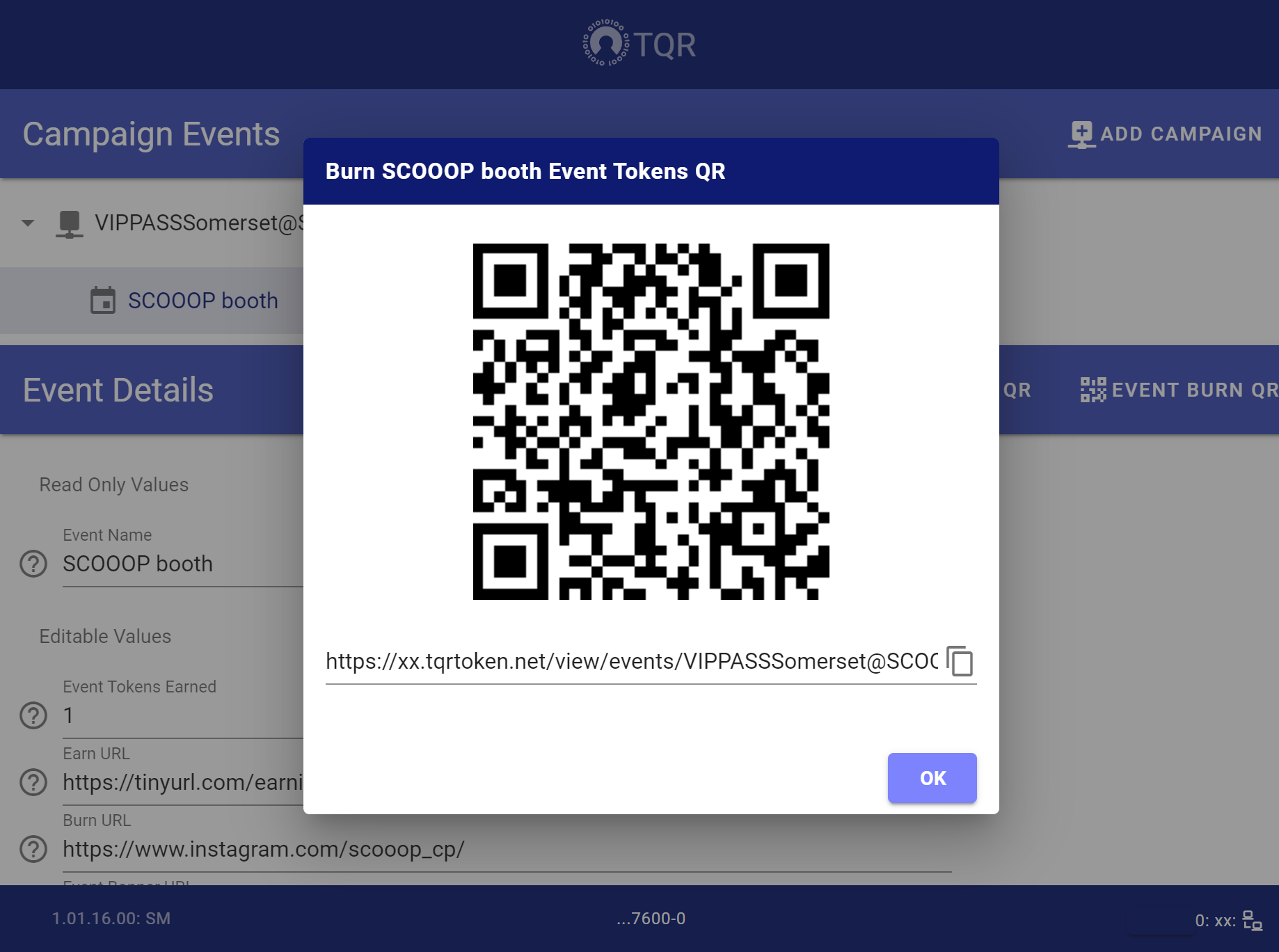
Primary Key (PK)
Each business user will have a unique PK. The PK is created on your browser and associated with your connections and tokens. If you accidentally clear your browser cache, we cannot retrieve this information unless you remember your unique anonymous PK. Please register an account with your business information on our website to record your PK.
Click on the Person icon to register a vendor account on our website.
When you access the portal, you will not get the same PK on your browsers on other devices (phone, tablet or computer). Log in to our website to set your existing PK on another device's browser and recover your PK from My Account/Reset PK.

Earn QR code from a particular event in Campaign
Visitors will be automatically granted the defined tokens after they scan your Earn QR code from a particular event.
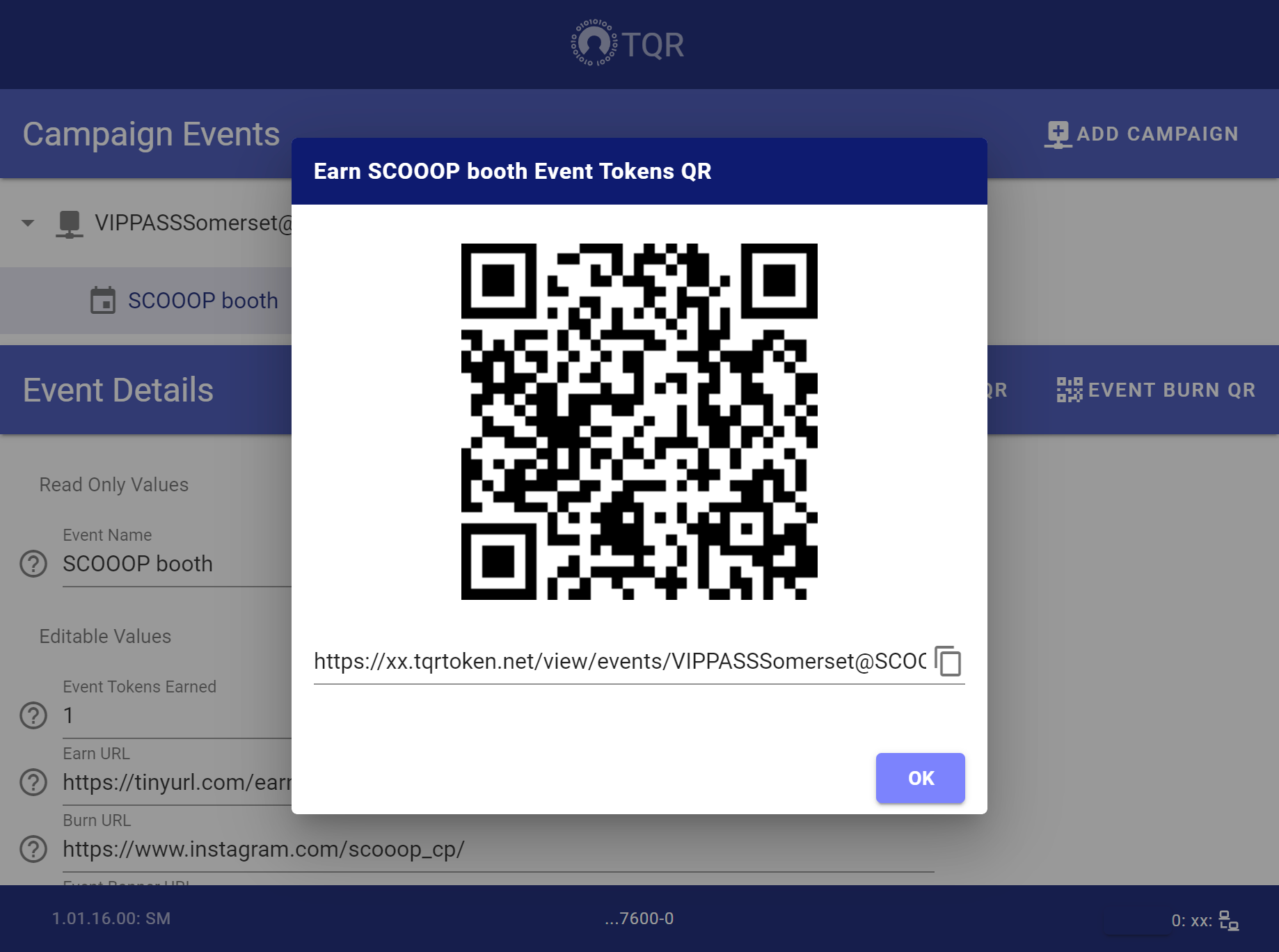
After earning the tokens, they will be redirected to your defined Earn URL.

Burn QR code from a particular event in Campaign
Visitors scan the Burn QR code to burn all the tokens they have earned from the particular event.
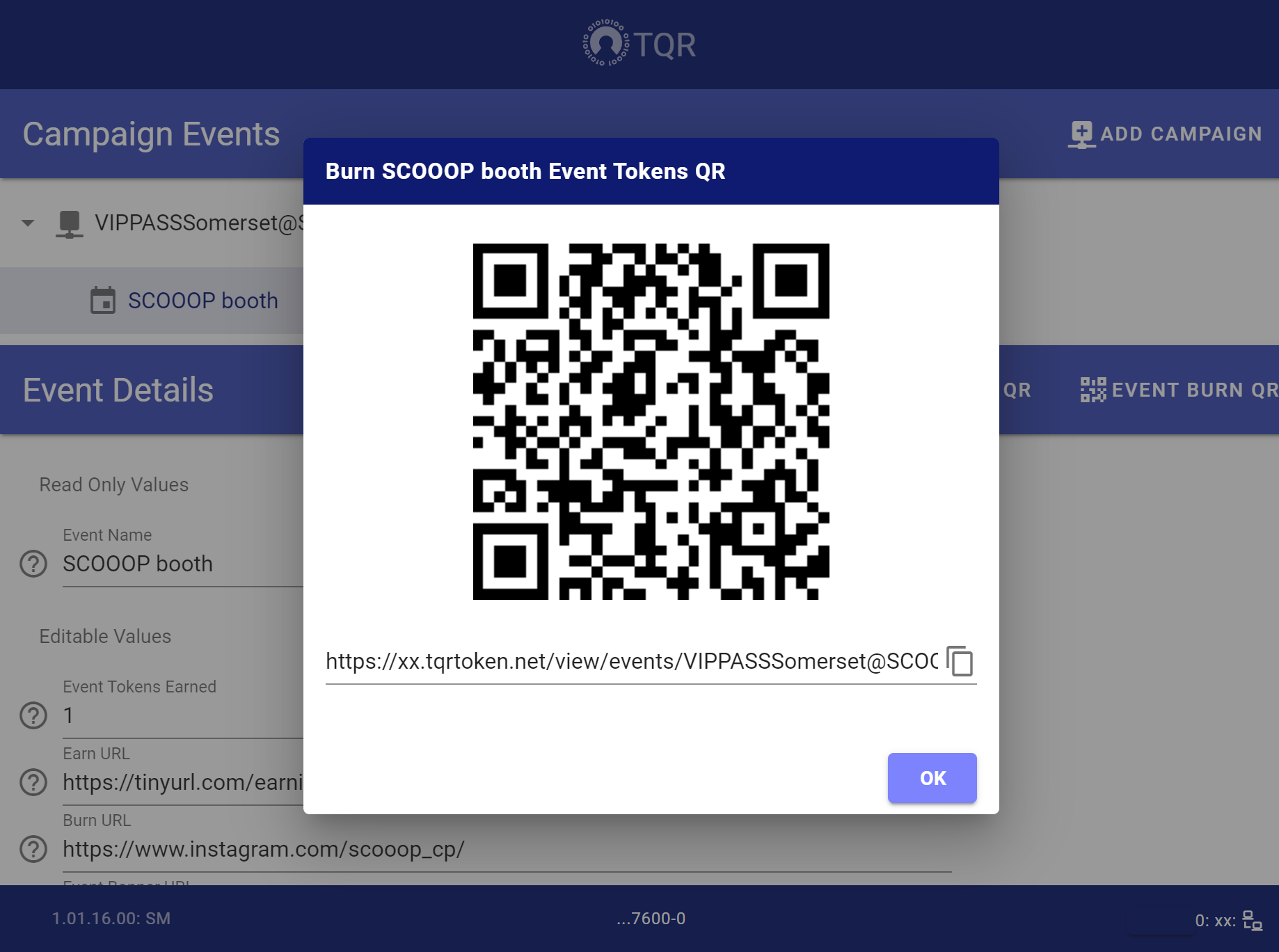
After burning the tokens, they will be redirected to your defined Burn URL.

